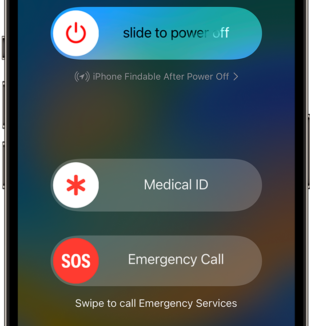Seeing “SOS” on your iPhone can be alarming, but it’s a feature designed to help you in emergencies. Here’s a breakdown of what it means and how it works:
What Does SOS Mean?
SOS stands for “Save Our Souls” and is universally recognized as a distress signal. On your iPhone, it indicates that you have limited cellular connectivity and can only make emergency calls or send emergency texts.
What Happens When You See SOS?
- Limited Connectivity: You might be in a remote area with a weak signal, experiencing network outages, or using a carrier with no coverage in that specific location.
- Emergency Calls Only: Regular calls, texts, and data services will be unavailable. However, you can still call emergency services like police, fire, or ambulance. The specific emergency number will depend on your location.
- iPhone 14 and Later: These models offer an additional feature called Emergency SOS via Satellite. This allows you to send SOS messages even without any cellular or Wi-Fi connection, as long as you have a clear view of the sky.
Similar Guide SOS meaning on iPhone:How does it Work & How can you fix SOS
| Scenario | Impact on Connectivity | Emergency Calls | Emergency SOS via Satellite (iPhone 14 and later) |
| Remote area with weak signal | Limited or no cellular signal | Available | Available with a clear sky view |
| Network outage | Temporary disruption of cellular service | Available | Not available |
| No carrier coverage | No signal from your carrier in the area | Available | Not available |
You might Like This Too Apple’s Vision Pro Monitor – Specs and Features
Activating SOS: Reaching Help When You Need It Most
Knowing how to activate SOS on your iPhone can prove invaluable in times of need. Here are the two primary methods:
- Rapidly pressing the side button (or volume up and down buttons together on older models) five times: This initiates a countdown, and if you hold the buttons throughout the countdown, an emergency call will be automatically triggered.
- Swiping right on the Emergency SOS slider on the lock screen: Similar to the previous method, this action also triggers the countdown and subsequent emergency call.
Apple AirTag Battery Life: Unveiling the Reality Beyond Marketing Claims
Apple iPad 10th Generation, Top Features Revealed
A Detailed Look at the Features, and Specification of the Apple iPad Air 2 in 2024
How to Connect Apple Pencil to iPad (Two Methods, Charge, Disconnect)
Introducing Apple Vision Pro Apple’s first spatial computer, Glasses
Activating SOS on iPhone
| Method | Steps |
| Button press | 1. Rapidly press the side button (or volume up and down buttons together on older models) five times. 2. If you hold the buttons during the countdown, an emergency call will be initiated. |
| Lock screen slider | 1. Swipe right on the Emergency SOS slider on the lock screen. 2. The countdown will begin, followed by an emergency call if not cancelled. |
Troubleshooting SOS on iPhone
If you’re facing issues with the SOS feature on your iPhone, try these troubleshooting steps:
- Ensure your iPhone is turned on and has sufficient battery life.
- Verify that your SIM card is properly inserted and undamaged.
- Check for carrier network outages in your area.
- Restart your iPhone.
- Update your iPhone to the latest iOS version.
If the problem persists, contact your wireless carrier for further assist
Limitations and Considerations
It’s essential to acknowledge that while SOS presents a remarkable safety net, it’s not without limitations. Certain factors, such as adverse weather conditions or limitations in satellite availability, can potentially impact its functionality. Therefore, it’s always wise to exercise caution and plan accordingly, especially when venturing into remote locations.
The Future
The unassuming “SOS” button on your iPhone holds immense significance, offering a vital lifeline in times of limited connectivity. As technology continues to evolve, the future of SOS on iPhones promises exciting advancements, further enhancing its capabilities and ensuring even greater user safety.
FAQs about SOS on iPhone
1. What happens after I make an SOS call?
- Your iPhone will automatically dial the local emergency number based on your location.
- You may hear an automated message informing emergency responders that you have initiated an SOS call.
- Stay calm and explain the nature of your emergency to the dispatcher.
2. Can I cancel an SOS call accidentally triggered?
- Yes, you can swipe up on the emergency SOS slider before the call connects to cancel it accidentally.
3. Will I be charged for using SOS?
- Emergency calls made through SOS are typically free, regardless of your cellular plan. However, it’s recommended to confirm with your carrier for any potential charges.
4. Does SOS work without a SIM card?
- On iPhone 14 and later models, the Emergency SOS via Satellite feature allows you to send emergency messages even without a cellular signal. However, this functionality is currently limited to specific regions and may require an active cellular plan in the future.
5. How do I disable SOS on my iPhone?
- SOS cannot be disabled on your iPhone as it’s a crucial safety feature. However, you can prevent accidental activation by going to Settings > Emergency SOS and disabling Auto-Call. This will require you to confirm the call manually before it connects.
I am a Blogger, SEO |Content Writer. With a passion for exploring the dynamic landscape of the Gulf Era. With a keen interest in business, lifestyle, and digital advancements in the region, brings insightful perspectives and comprehensive knowledge to readers. Stay updated with the latest trends and developments in one place!
Join me on my journey to understand the ever-changing Gulf region through the lens of business, lifestyle, and Solutions.